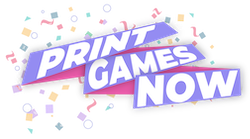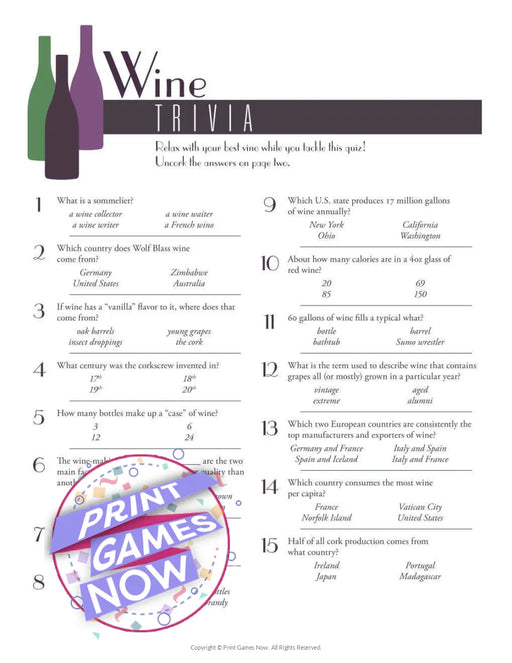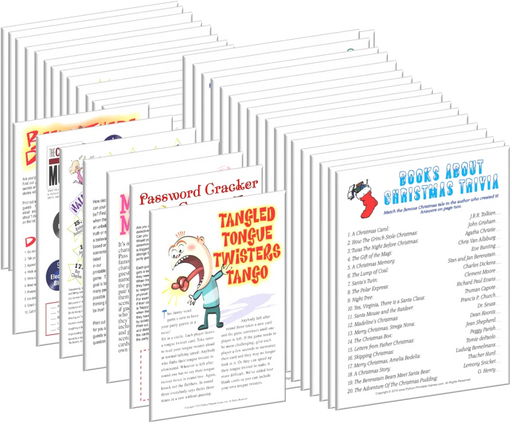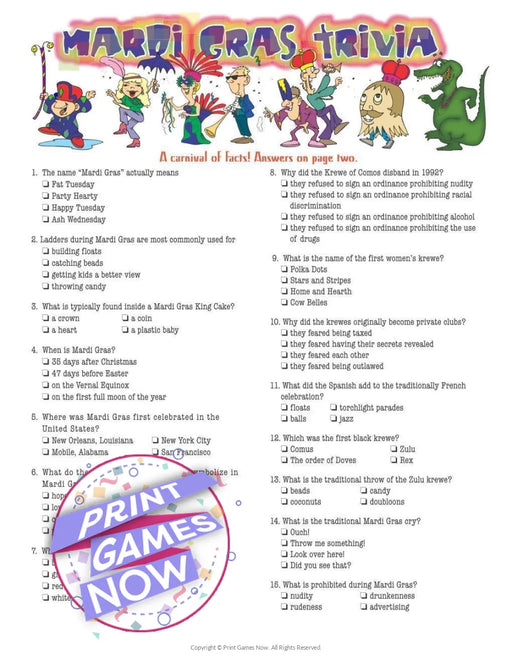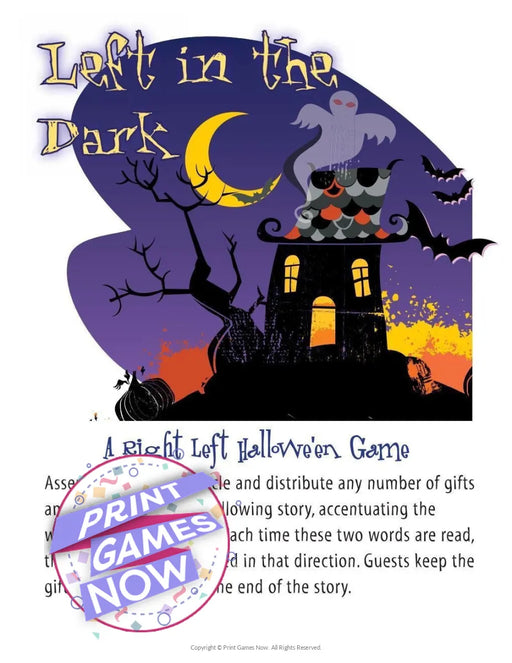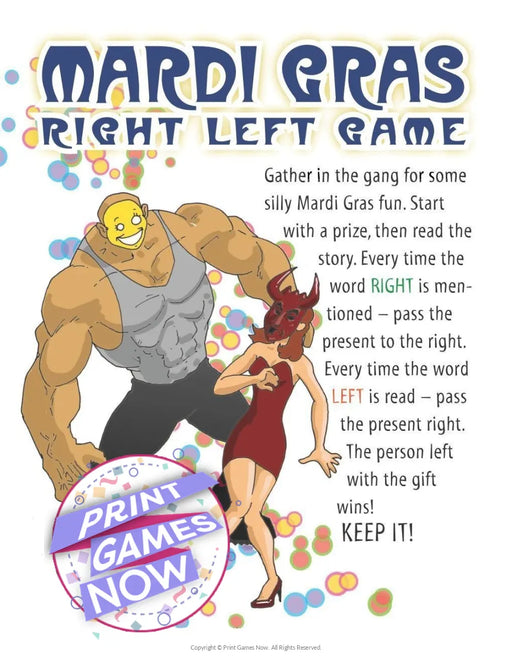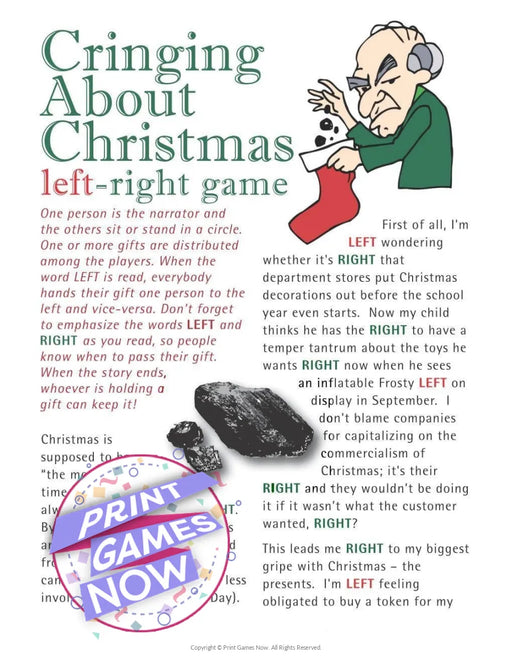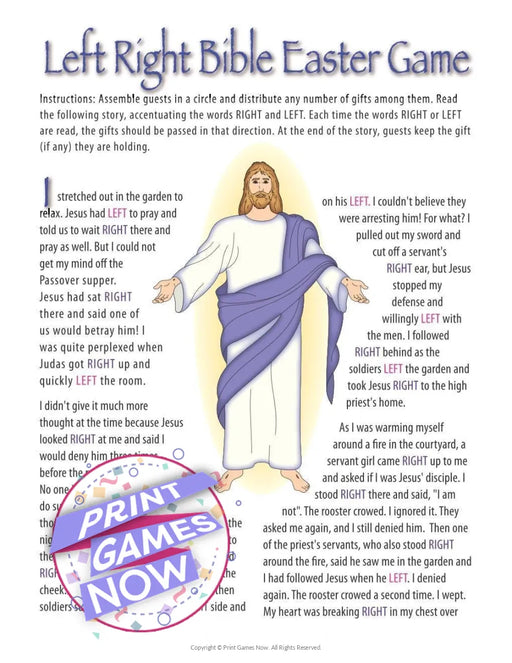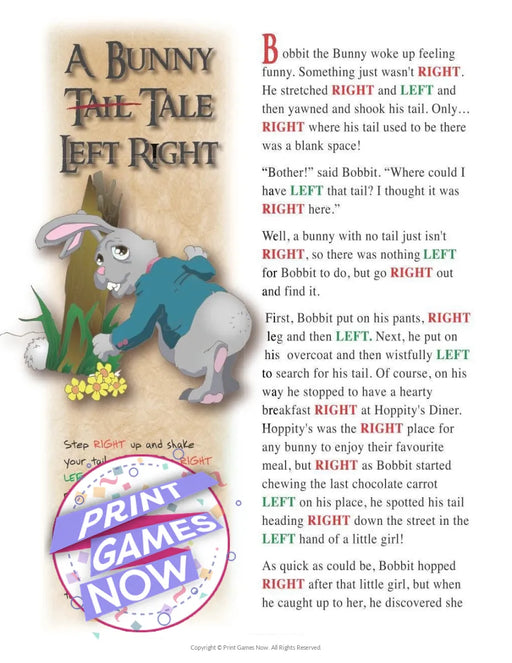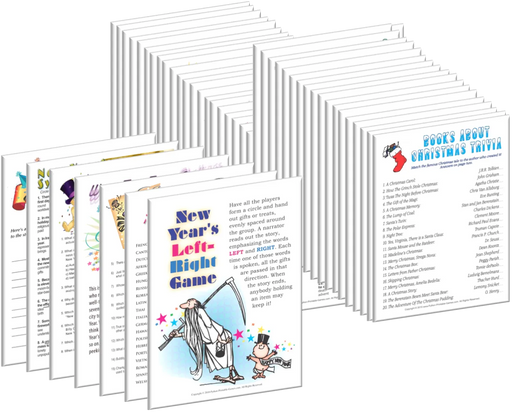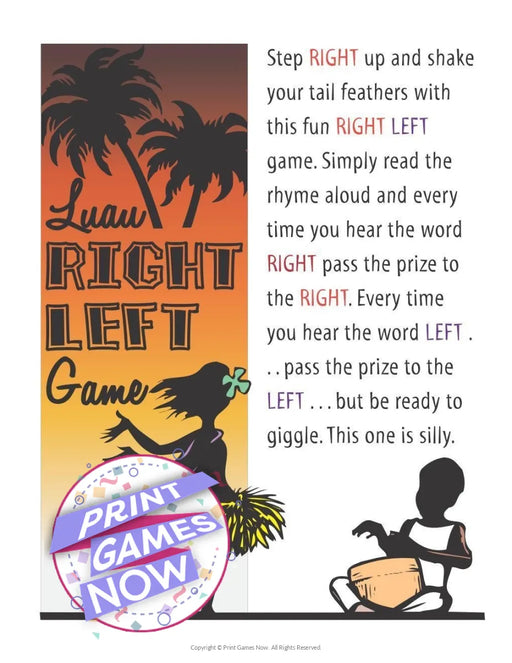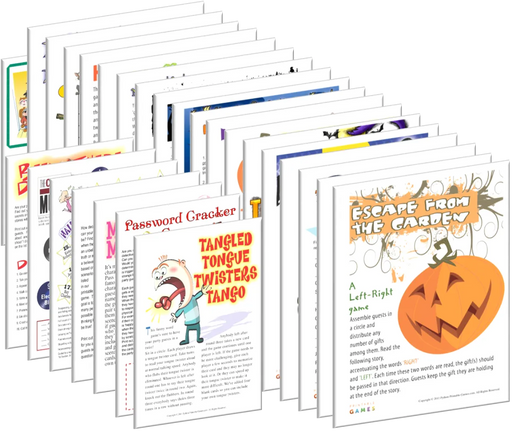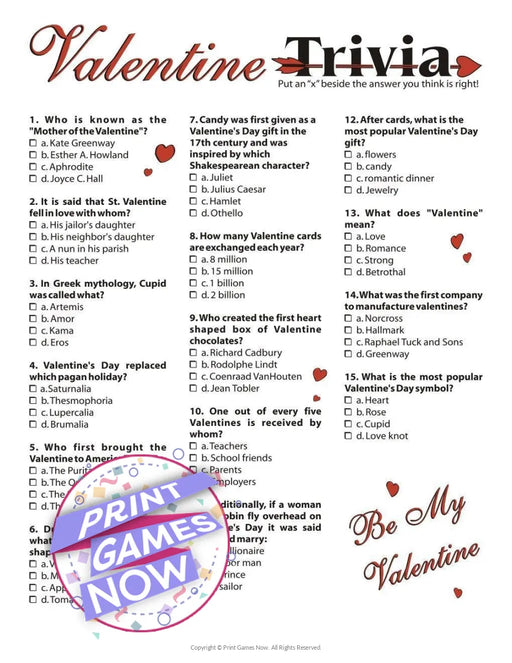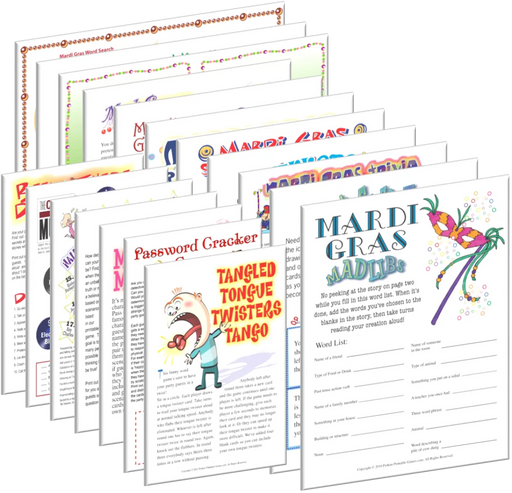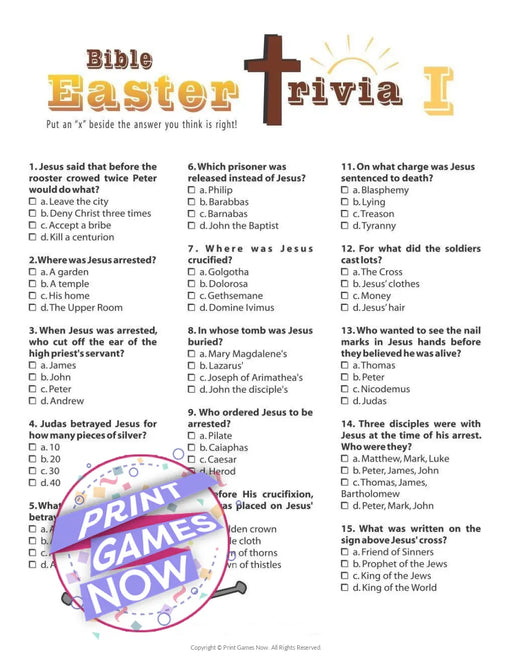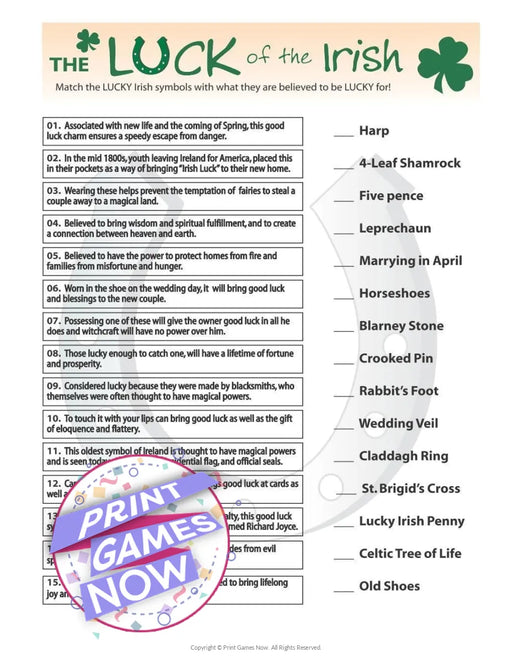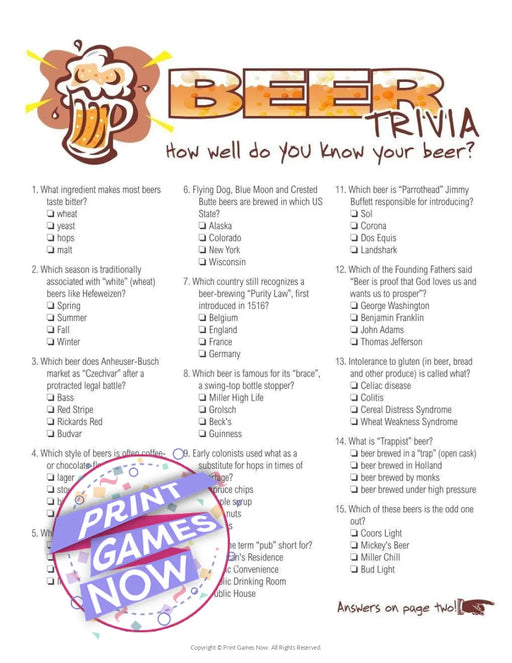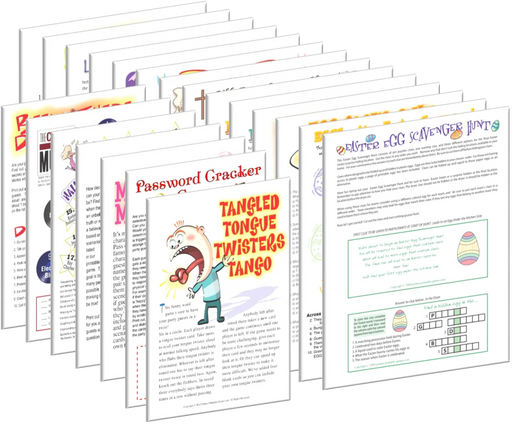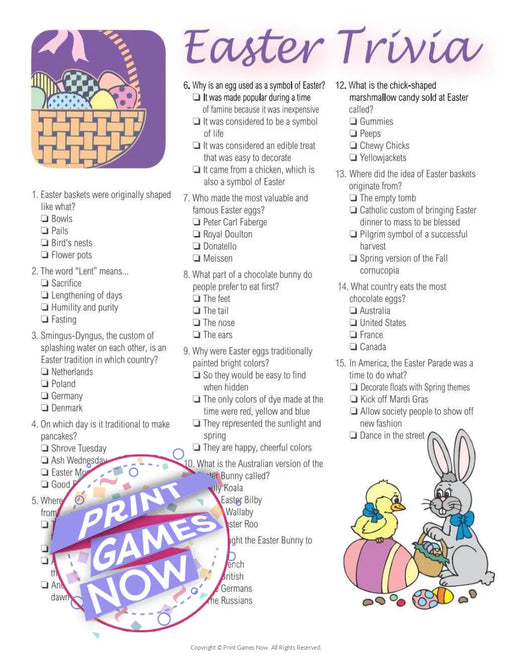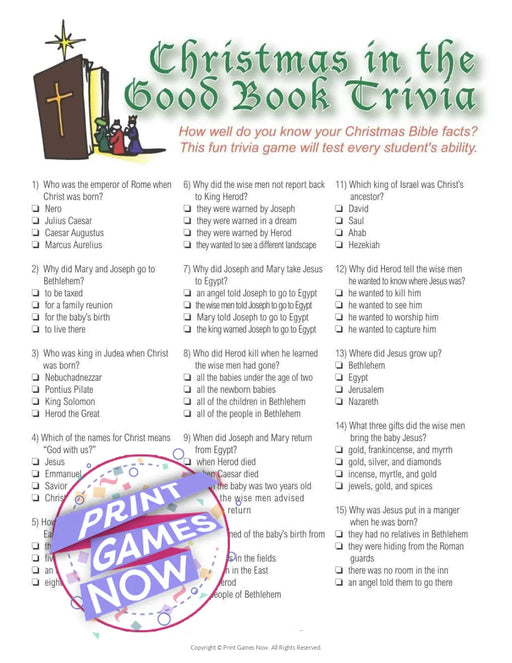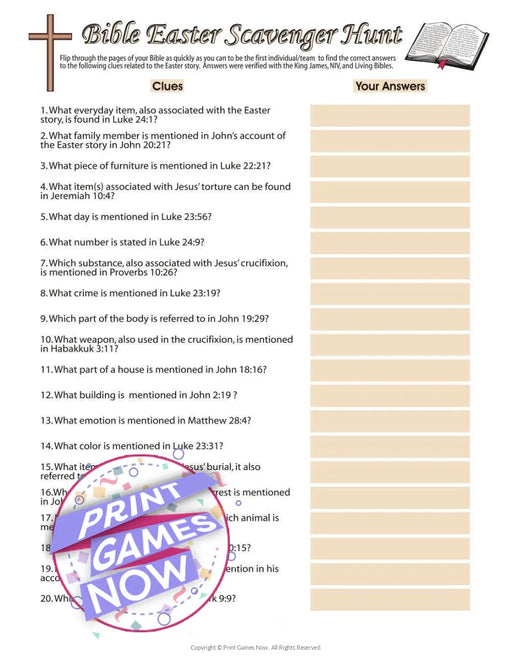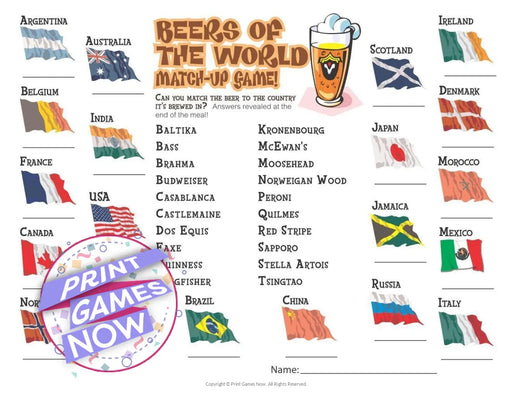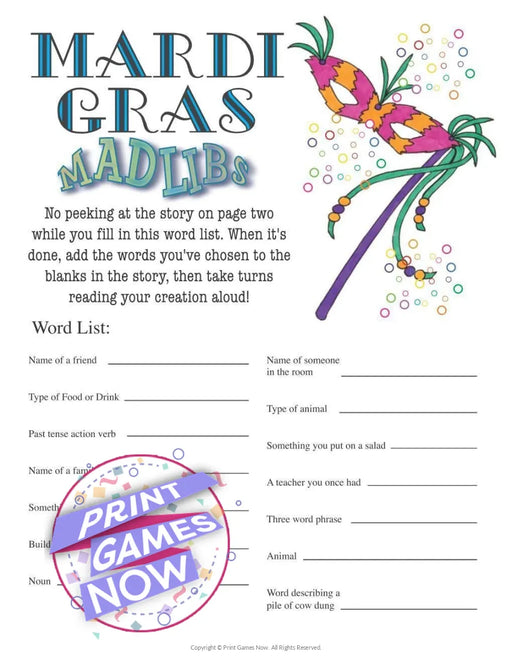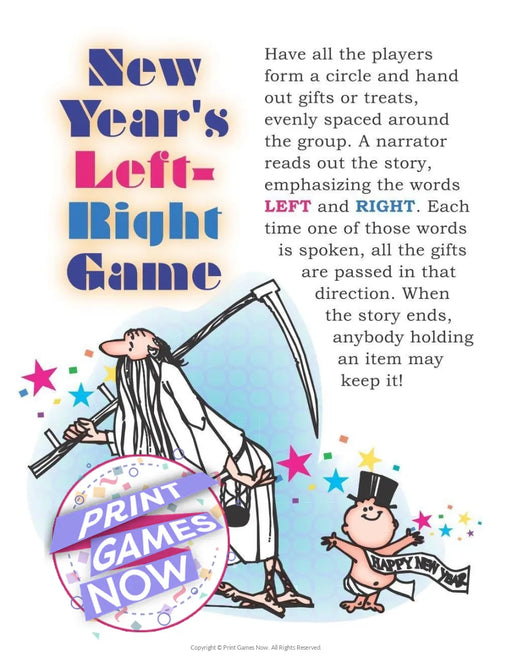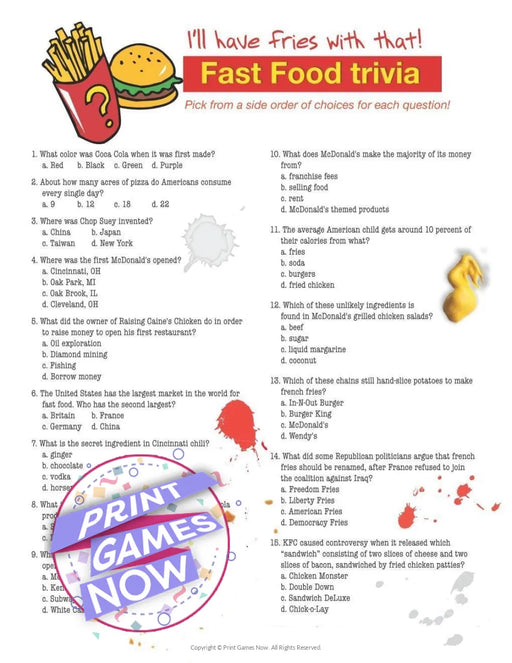Welcome to our Guide on Opening your Print Games Now Zip Files
Before we jump right in, we thought we'd quickly explain what a zip file is and why we sent it to you.
A zip file is a compressed archive file format that is used to store and compress one or more files or folders into a single file. The purpose of compressing files into a zip file is to reduce the overall file size, making it easier and faster to transfer or upload the file (or files) to a different location, such as through email or over the internet.
To access the files contained within a zip file, the file must first be extracted or unzipped. Most operating systems provide built-in tools to extract zip files, allowing users to access the files stored within. Overall, zip files are a convenient and efficient way to store, compress, and transfer files, especially when dealing with large amounts of data.
Guide to Open a Zip File on Windows PC:
- Step 1: Locate the zip file you want to open and right-click on it.
- Step 2: Click on "Extract All" from the context menu that appears.
- Step 3: Choose a destination folder where you want to extract the files.
- Step 4: Click on "Extract" and wait for the process to finish.
- Step 5: Once the files are extracted, you can access them from the destination folder and start printing.
Guide to Open a Zip File on Apple Mac:
- Step 1: Locate the zip file you want to open and double-click on it.
- Step 2: The zip file will automatically be extracted to a new folder with the same name as the zip file.
- Step 3: Double-click on the new folder to access the extracted files.
- Step 4: If you want to extract the files to a different location, you can drag the zip file to that location while holding down the Option key.
- Step 5: Once the files are extracted, you can access them from the new location or folder and start printing.